Technology
How to Protect Personal Information / data while Shopping Online?
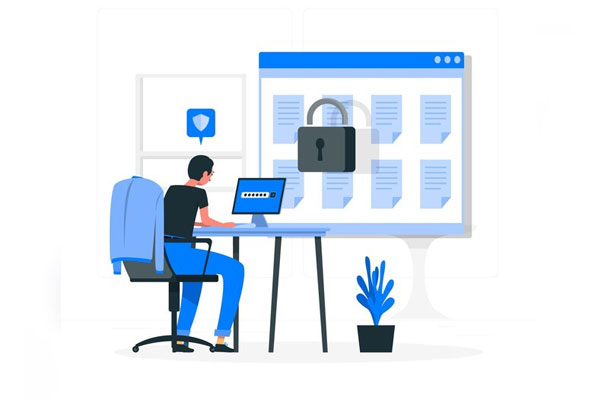
How to Protect Personal Information / data while Shopping Online?
When shopping online, it is important to be aware of the security surrounding the payment. Credit card information is sensitive and valuable information, which can be attractive to hackers and cybercriminals.
Therefore, you should always use a secure and reliable connection when paying online. One of the most effective ways to secure your connection is by using a VPN.
How VPN Works
VPN is short for virtual private network, and is a technology that allows you to connect to the internet through an encrypted tunnel. This means that all information sent between your computer and the website you visit is encrypted and protected against unauthorized access.
This makes it much more difficult for hackers to obtain your credit card information or other sensitive information.
That’s why you should use a VPN when shopping online
One of the reasons why a VPN is so important when shopping online is because many online connections are insecure. This applies in particular to public Wi-Fi networks, which are often used when on the move or in cafes and restaurants.
These networks are often open and unprotected, making it easy for hackers to intercept all traffic sent over the network. This means that if you shop at an online store while connected to an insecure Wi-Fi network, your credit card or other payment card information could be stolen.
We receive a number of inquiries regarding safe online shopping when it comes to paying with credit cards or other payment cards. We advise everyone to deal with online stores you trust and which are known to be solid companies, says Stian Skjelbred, Owner of Beste-kredittkort.no
Another reason to use a VPN when shopping online is because it gives you an extra layer of security and anonymity. When you use a VPN, you get a new IP address that is different from the one you normally use.
This means that the websites you visit cannot track you or collect information about you based on your IP address. This makes it much more difficult for cybercriminals to track you or collect information about you, which in turn makes it more difficult for them to commit identity theft or other forms of crime.
With a VPN, you get access wherever you are
Another benefit of VPN is that it can help you bypass geo-restrictions and blocks. Some online stores and websites are only available in certain countries or regions, and if you are located outside this area, you will not be able to access the website.
By using a VPN, you can choose to connect to a server in another country, thereby bypassing these geographic restrictions. This can be particularly useful if you want to buy something from an online store that is not available in your own country.
What should I look for when choosing a VPN?
It is worth mentioning that not all VPN services are equally reliable and secure. It is important to choose a reputable and reliable VPN service that takes security and privacy seriously. Be sure to read reviews and ratings of different VPN services before choosing one that fits your needs and budget.
When choosing a VPN service , you should look for one that has strong encryption protocols and does not log any of your personal information or online activity. Another important factor is the speed and reliability of the servers, especially if you want to use the VPN service to stream or download content.
Remember that although a VPN can provide an extra layer of security and anonymity, it is not a guarantee that you are 100% safe online. There is always a risk that hackers or cybercriminals can find ways to bypass the security measures, so it is important to always be careful and aware when shopping online.
There are several measures for increased protection
In addition to using a VPN, there are several other measures you can take to protect yourself when shopping online.
One of the most important is to only shop at online stores that you trust and that have a good reputation for security and privacy. You should also always check that the online store has an SSL certificate, which is an indication that the connection is encrypted and secure.
For all it’s worth, avoid giving out sensitive information online, especially if you’re asked to do so via email or unsolicited messages. This could be an attempt at phishing or other forms of fraud, so it is important to be skeptical and always double check.
Conclusion
In general, a VPN is a powerful and useful tool for protecting your personal information and your credit or other payment card information when shopping online.
By encrypting your connection and hiding your IP address, it provides an extra layer of security and anonymity that can help you avoid identity theft and other forms of online crime.
Express VPN etc
Technology
How to Clear the RAM on iPhone in seconds

How to Clear the RAM on iPhone in seconds
A Quick Guide on How to Clear RAM on iPhone in Seconds :
For iPhone users, ensuring optimal performance is paramount to a seamless user experience. One effective way to achieve this is by freeing up space in the Random Access Memory (RAM), where the device temporarily stores data needed for running applications.
When the RAM is cluttered, your iPhone may experience sluggishness, longer loading times, and even unexpected app closures. In this guide, we’ll explore the simple yet powerful method of clearing RAM on your iPhone to enhance its performance in just a few seconds.
Understanding the Importance of Clearing RAM:
Random Access Memory (RAM) is a crucial component that allows your iPhone to quickly access and process data required by active applications. As you use various apps throughout the day, RAM gradually fills up. When it reaches capacity, your device may start to slow down as it struggles to access the necessary data.
Clearing RAM is akin to providing a breath of fresh air to your iPhone, ensuring it can efficiently handle new tasks, resulting in improved speed and responsiveness.
Quick Reset for Different iPhone Models:
The easiest and most effective way to clear RAM on an iPhone involves performing a quick reset. The method varies slightly depending on the type of iPhone model you own. Follow these steps:
For iPhone Models with Face ID (iPhone X and newer):
- Press and hold the volume down button and the side button simultaneously.
- When the power off slider appears, drag it to the right to turn off your iPhone.
- Wait approximately 30 seconds and then turn the device back on.
For iPhone Models with Touch ID:
- Press and hold the side button until the slider appears.
- If you own the first-generation iPhone SE, press the top button instead.
- Slide to power off and wait for around 30 seconds before turning the device back on.
- By performing this quick reset, you allow your iPhone to clear out unnecessary data from the RAM, giving it a performance boost.
Additional Tips to Free Up RAM:
While the quick reset is a powerful method, there are other proactive steps you can take to optimize your iPhone’s performance and free up RAM:
Close Unused Applications:
Manually close apps that you’re not actively using, as open apps consume RAM resources.
Manage Notifications:
Turn off notifications for apps that aren’t essential. Unnecessary notifications can contribute to RAM usage.
Stay Updated:
Ensure your iPhone is running the latest version of iOS. Updates often include performance enhancements.
Monitor Storage Space:
Keep an eye on your device’s storage capacity. If it’s near capacity, consider deleting unnecessary files or apps.
Battery and Storage Check:
If your iPhone continues to exhibit slow performance, it may be time to check the battery health or free up additional storage space. Contact Apple support for further assistance.
Conclusion:
In just a matter of seconds, you can breathe new life into your iPhone by clearing its RAM. The quick reset method, coupled with proactive measures like closing unused apps and managing notifications, ensures that your device runs smoothly and efficiently.
By understanding the importance of RAM and regularly optimizing its usage, you can enjoy a responsive and high-performing iPhone. Incorporate these simple steps into your routine, and experience the difference in speed and responsiveness on your beloved device.
Technology
How to Share Wifi Password iPhone

How to Share Wifi Password iPhone
How to Share Wifi Password iPhone? Sharing WiFi Password on iPhone
The convenience of automatically connecting to WiFi at home adds a touch of comfort to our daily lives. Sharing this access with friends and guests is a hospitable gesture, making you the ultimate host.
However, it becomes a challenge when you want to connect someone to your WiFi, and either you don’t know the password or it’s too complex to remember. Fear not – sharing WiFi on iPhone to iPhone is a breeze, and we’ll guide you through the process.
Requirements for WiFi Sharing:
Before delving into the steps, let’s go through the essential requirements to seamlessly share WiFi between iPhones:
Both iPhones Need iOS 16 or iOS 17:
Ensure that both your iPhone and your friend’s iPhone are running the latest version of iOS, either iOS 16 or iOS 17. Staying up-to-date is key to accessing the latest features.
Unlocked and Connected iPhone:
Your iPhone must be unlocked and connected to the WiFi network you intend to share. This ensures a smooth sharing process.
Friend’s Contact Information:
Your friend should be listed as a contact in your address book, and their contact information must include the email associated with their Apple ID. This is crucial for the sharing mechanism to work seamlessly.
WiFi Sharing Steps:
Assuming all the prerequisites are met, follow these straightforward steps to share your WiFi password:
Unlock Your iPhone:
Make sure your iPhone is unlocked and connected to the WiFi network you wish to share.
Ask Your Friend to Connect:
Request your friend to go to Settings on their iPhone, navigate to the WiFi section, and select the desired network. At this point, their iPhone should prompt them for the WiFi password.
Share Password:
On your iPhone, a prompt will appear to share the WiFi password with your friend. Click on the ‘Share Password’ button. This initiates the sharing process via AirDrop, and your friend’s iPhone will automatically receive the password.
Connection Confirmation:
Once the password is shared, your friend’s iPhone will display a message confirming the connection. Your friend is now successfully connected to the same WiFi network without needing to know the password.
By following these steps, you’ve not only made the connection process seamless but also maintained the confidentiality of your WiFi password.
Alternative Method: Using a QR Code
In case your friend doesn’t use an iPhone or has an older iOS version, an alternative method involves creating a QR code to share your WiFi password. Here’s how:
Prepare a QR Code:
Visit the QiFi website from your iPhone, enter your WiFi network name and password, and click on the ‘Generate’ button. This generates a QR code representing your WiFi credentials.
Display QR Code to Friend:
When your friend needs to connect, show them the QR code on your iPhone. Regardless of their phone type, they can use their camera to scan the QR code. This automatically recognizes the WiFi credentials and connects them without manual password input.
Conclusion:
Sharing your WiFi password on iPhone has never been simpler. By keeping both iPhones updated, ensuring the proper settings, and following the steps outlined in this guide, you can effortlessly extend your hospitality to friends and guests.
Whether using the direct sharing method or the QR code alternative, the process is user-friendly and secures your WiFi network. Embrace the ease of sharing and enjoy a connected and hospitable environment for everyone.
Technology
How to Improve iPhone Battery Life with iOS 17

How to Improve iPhone Battery Life with iOS 17
How to Improve iPhone Battery Life :
One of the common grievances among iPhone users revolves around the device’s battery life. Many users find that their iPhones don’t hold a charge as well as other high-end smartphones. While the capacity of the phone’s components may contribute to this issue, there are adjustments and tricks within the iPhone settings that can help extend battery life.
In this detailed guide, we will explore various strategies for improving iPhone battery life, specifically focusing on iOS 17.
Optimizing Screen Features:
One of the prominent features impacting battery life is the always-on screen, particularly on newer devices. To address this, users can disable the always-on screen feature by navigating to Settings, selecting ‘Display and Brightness,’ and deactivating it.
This adjustment can significantly reduce battery drainage, especially for those who don’t find this feature essential.
Managing Screen Brightness:
Another factor affecting battery life is screen brightness. Excessive brightness can lead to faster battery depletion. To address this, ensure that the iPhone’s automatic screen brightness adjustment feature is activated. Users can access this setting by going to ‘Settings,’ selecting ‘Display and Brightness,’ and enabling the ‘Auto-Brightness’ option.
By allowing the phone to adjust brightness based on ambient lighting conditions, users can extend battery life considerably.
Addressing Haptic Feedback:
The haptic feedback of the keyboard, also known as the haptic keyboard, can contribute to unnecessary energy consumption. To conserve energy, users can disable this feature by accessing the iPhone settings. Navigate to ‘Settings,’ choose ‘Sounds and Vibrations,’ then proceed to ‘Keyboard Feedback.’ Here, users can disable the ‘Vibration’ option, minimizing the battery impact of haptic feedback.
Background App Refresh:
One significant feature that can drain battery life is Background App Refresh. While this feature ensures that apps are updated in the background, it can be a resource-intensive process. Users can manage Background App Refresh by going to ‘Settings,’ selecting ‘General,’ and choosing ‘Background App Refresh.’ Here, users can either disable the feature entirely or customize it for specific apps, optimizing battery performance.
App Notifications:
Constant app notifications can contribute to battery drain. Users can conserve battery life by managing app notifications. Navigate to ‘Settings,’ select ‘Notifications,’ and review and adjust notification settings for each app. Disabling unnecessary notifications can help minimize background activities and preserve battery power.
Location Services:
Location services, while useful, can significantly impact battery life. Users can manage location services by going to ‘Settings,’ selecting ‘Privacy,’ and choosing ‘Location Services.’ Here, users can either disable location services entirely or customize settings for individual apps. Turning off location services for non-essential apps can lead to substantial energy savings.
Updates and Background Activities:
Ensuring that the iPhone is running the latest iOS version is crucial for optimal battery performance. Apple frequently releases updates that include bug fixes and optimizations. Additionally, keeping apps updated can address potential performance issues that may impact battery life. Users can check for updates in ‘Settings’ under the ‘General’ section.
Manage Widgets:
Widgets on the iPhone’s home screen can provide quick access to information but may consume unnecessary power if not managed efficiently. Users can customize and remove widgets by entering ‘Edit Home Screen’ mode. Removing widgets that are not frequently used can contribute to improved battery efficiency.
Limit Background Processes:
iOS 17 provides users with the ability to limit the number of background processes running on the device. To manage this, go to ‘Settings,’ select ‘General,’ and choose ‘Background App Management.’ Here, users can set limitations on background processes, ensuring that only essential activities are running when the device is not in use.
Optimize Mail Settings:
Fetching emails frequently can contribute to battery drain. Users can optimize mail settings by going to ‘Settings,’ selecting ‘Mail,’ and choosing ‘Accounts.’ Here, users can adjust the frequency of mail fetching or switch to manual fetching for non-essential accounts, conserving battery power.
Conclusion:
Improving iPhone battery life with iOS 17 involves a combination of adjusting settings, managing features, and adopting efficient practices. By following the detailed tips outlined in this guide, users can optimize their iPhone’s battery performance and enjoy extended usage between charges.
Whether it’s fine-tuning screen settings, managing app activities, or staying up-to-date with software updates, these strategies empower users to make the most out of their iPhone’s battery life. Incorporate these practices into your routine, and experience a more efficient and long-lasting iPhone battery performance with iOS 17.
-

 Travel9 months ago
Travel9 months agoBest Spinning Rod for Bass 2024
-

 Technology9 months ago
Technology9 months agoBest Lure for Trout 2024
-

 Travel9 months ago
Travel9 months agoBest Hunting and Fishing Clothing 2024
-

 Travel9 months ago
Travel9 months agoBest Robot Vacuum Cleaners 2024
-

 Technology9 months ago
Technology9 months agoBest Floats for Night Fishing
-

 News6 months ago
News6 months agoValentine’s Deals
-

 Technology9 months ago
Technology9 months agoBest Twisters for Fishing 2024
-

 Travel9 months ago
Travel9 months agoBest Spinning Fishing Reels for Bass 2024




















