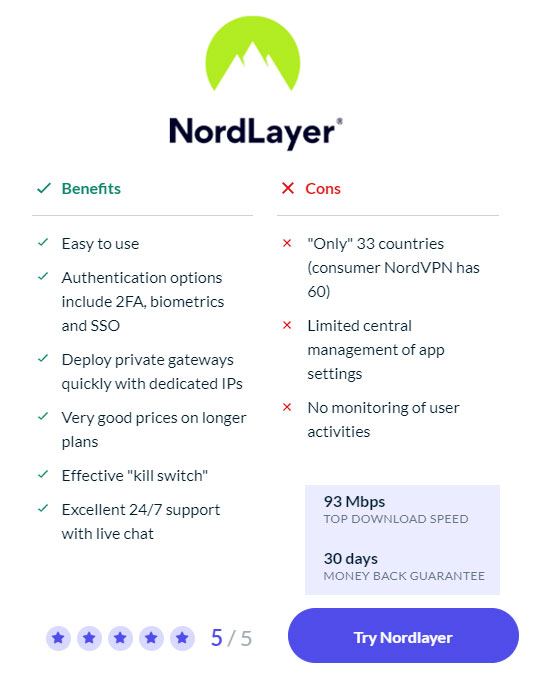Technology
NordLayer VPN Review

NordLayer VPN Review
NordLayer VPN Review : NordLayer is an enterprise VPN from NordSecurity. This is a customized version of their VPN for private individuals, known as NordVPN. NordLayer previously went by the name NordVPN Teams.
NordLayer offers a user-friendly and well-arranged administration panel for companies. It has brought along the central security features of NordVPN, such as advanced encryption and kill switch. On the other hand, they have slightly restricted the options for the individual user.
Over 8,000 companies with a total of over 40,000 users have chosen NordLayer as their company VPN.
In the following, we deal with the more detailed functions and effects we find in NordLayer.
How NordLayer works
The need for enterprise VPNs in general is on the rise. The need to travel online and increasing use of cloud solutions contribute to this, and not least the fact that more and more people are working from home.
In contrast to completely closed networks, the Internet involves a greater risk. A good VPN provides secure tunnels between company users and the open web, so that outsiders do not gain access to the company’s digital area.
With NordLayer, you can manage employee VPN access with a separate administration panel. It is then not necessary to leave it to the individual to create their own layouts. You can add or remove users as needed, and manage them in their own teams, for example according to the departmental structure in the company.
When you add a user, they are automatically sent an email. From this he can download the VPN app for Windows, Mac, Android, iOS or Linux. After a quick installation, the user is up and running.
VPN from NordLayer offers AES-256 encryption, a kill switch, blocking of malicious software and the option to automatically start the VPN. Each user can install the app on up to six devices. They can then work safely on laptops, tablets and smartphones.
For login, a simple solution with username and password can be chosen, but NordLayer also supports SSO login via Google, OneLogin, Okta and Azure. For additional security, you can enter two-step authentication with a one-time code sent by SMS or email.
“Smart Remote Access” is the system that allows all devices to connect to the service whether they work from home or are connected to the local network, and communicate securely. This includes file sharing, controlled access or full access.”
Pricing and options
It is easy to budget the costs for NordLayer. It is a calculation based on the number of users.
You will only be sent one invoice for the service, and all licenses can be easily transferred to new users.
There are two subscriptions to choose from, a basic and a more advanced one.
NordLayer basic includes:
- full VPN
- customer service available around the clock
- administration panel and management tools
- two-step authentication
SSO
The price is $10 per user per month. If you pay in advance for a year, this is reduced to $8.
Among other things, NordLayer advanced can offer the following additional benefits:
- extended customer service for managing accounts
- biometric login
- possibility of purchasing dedicated servers with dedicated IP addresses
Smart Remote Access
This costs $11 per user per month, or $9 per month if you pay for a year right away.
The administration panel in NordLayer
The admin panel, or dashboard as some like to call it, is where you control and set up your corporate VPN, You can add and remove users, and monitor their usage to some extent.
You invite employees by simply typing their email address in a text box and clicking the button.
The employees can further be placed in “teams”, which can for example correspond to different departments or projects.
With an extended plan you connect your teams to different entrances and portals, create dedicated servers and decide which teams will have access to the different ones.
You also have a set of central settings where you set up the login method, possibly two-step authentication and automatic updating of protection against malicious software.
The possibilities for monitoring are limited. You will only see how long users are on and which devices they are using.
Apps and functions on Nordlayer
NordLayer rests on the same technology as NordVPN, but has its own selection of apps and accessories. These have been made as simple and basic as possible to reduce the need for training and support.
Although power users will miss all the settings on NordVPN , it secures the system with such a limitation. With the possibility of a shared tunnel, there is, for example, a risk of employees doing their work outside the VPN with the risks this entails.
In the app used for Windows, you will therefore only see a list of the countries in which servers are offered, settings and the exit button. You can quickly get started by left-clicking on one of the countries in the list.
Kill switch can be set to start automatically. This feature breaks your internet connection in case the VPN server fails.
Like other VPNs, you’ll need to choose a protocol to get started, or use the suggested preselection. Here the options are IKEvS, OpenVPN, UDO or TCP
The newest protocol NordLynx is not currently included. This is based on the WireGuard protocol, and is considered faster and safer than most. However, it requires a number of adaptations compared to the other software. Hopefully this choice will be clear soon.
Performance at Nordlayer
Speed and security are the cornerstones of any VPN. With all the encryption involved, there will always be some delay. However, with a good VPN, you will notice little of this in practice.
Speed tests show that NordLayer is good for 200-300 Mbps. It should last for most things. When the WireGuard-based NordLynx protocol is implemented, the speed is also expected to increase significantly
It also turns out that NordLayer is good for accessing streaming services, although this is not strictly a priority for a business VPN. It still says something about the quality.
The necessary kill switch function also proved to hold its own after repeated stress tests under different circumstances.
Customer Service at Nordlayer
Many people think that VPNs are complicated things. A customer service that follows up is therefore necessary.
NordLayer has been tried to be simple, but sometimes it can still stop. It may also be that you want additional information about special functions.
First, NordLayer has an overview of the most important issues on its website. Secondly, there is a 24/7 chat from which you usually get a response within a short time. You can also send an e-mail, but then it will probably take a little longer before you get feedback.
Subscriptions to NordLayer’s advanced solution are also offered special treatment.
Conclusion
If you want a user-friendly company VPN at a reasonable price, NordLayer is certainly a good choice.
There are more complicated solutions with more settings out there, but it doesn’t have to be more difficult than strictly necessary either.
With a price per user, you can try out NordLayer on a smaller scale before making the final choice for your company.
Is the article NordLayer VPN Review helpful for you?
Technology
How to Clear the RAM on iPhone in seconds

How to Clear the RAM on iPhone in seconds
A Quick Guide on How to Clear RAM on iPhone in Seconds :
For iPhone users, ensuring optimal performance is paramount to a seamless user experience. One effective way to achieve this is by freeing up space in the Random Access Memory (RAM), where the device temporarily stores data needed for running applications.
When the RAM is cluttered, your iPhone may experience sluggishness, longer loading times, and even unexpected app closures. In this guide, we’ll explore the simple yet powerful method of clearing RAM on your iPhone to enhance its performance in just a few seconds.
Understanding the Importance of Clearing RAM:
Random Access Memory (RAM) is a crucial component that allows your iPhone to quickly access and process data required by active applications. As you use various apps throughout the day, RAM gradually fills up. When it reaches capacity, your device may start to slow down as it struggles to access the necessary data.
Clearing RAM is akin to providing a breath of fresh air to your iPhone, ensuring it can efficiently handle new tasks, resulting in improved speed and responsiveness.
Quick Reset for Different iPhone Models:
The easiest and most effective way to clear RAM on an iPhone involves performing a quick reset. The method varies slightly depending on the type of iPhone model you own. Follow these steps:
For iPhone Models with Face ID (iPhone X and newer):
- Press and hold the volume down button and the side button simultaneously.
- When the power off slider appears, drag it to the right to turn off your iPhone.
- Wait approximately 30 seconds and then turn the device back on.
For iPhone Models with Touch ID:
- Press and hold the side button until the slider appears.
- If you own the first-generation iPhone SE, press the top button instead.
- Slide to power off and wait for around 30 seconds before turning the device back on.
- By performing this quick reset, you allow your iPhone to clear out unnecessary data from the RAM, giving it a performance boost.
Additional Tips to Free Up RAM:
While the quick reset is a powerful method, there are other proactive steps you can take to optimize your iPhone’s performance and free up RAM:
Close Unused Applications:
Manually close apps that you’re not actively using, as open apps consume RAM resources.
Manage Notifications:
Turn off notifications for apps that aren’t essential. Unnecessary notifications can contribute to RAM usage.
Stay Updated:
Ensure your iPhone is running the latest version of iOS. Updates often include performance enhancements.
Monitor Storage Space:
Keep an eye on your device’s storage capacity. If it’s near capacity, consider deleting unnecessary files or apps.
Battery and Storage Check:
If your iPhone continues to exhibit slow performance, it may be time to check the battery health or free up additional storage space. Contact Apple support for further assistance.
Conclusion:
In just a matter of seconds, you can breathe new life into your iPhone by clearing its RAM. The quick reset method, coupled with proactive measures like closing unused apps and managing notifications, ensures that your device runs smoothly and efficiently.
By understanding the importance of RAM and regularly optimizing its usage, you can enjoy a responsive and high-performing iPhone. Incorporate these simple steps into your routine, and experience the difference in speed and responsiveness on your beloved device.
Technology
How to Share Wifi Password iPhone

How to Share Wifi Password iPhone
How to Share Wifi Password iPhone? Sharing WiFi Password on iPhone
The convenience of automatically connecting to WiFi at home adds a touch of comfort to our daily lives. Sharing this access with friends and guests is a hospitable gesture, making you the ultimate host.
However, it becomes a challenge when you want to connect someone to your WiFi, and either you don’t know the password or it’s too complex to remember. Fear not – sharing WiFi on iPhone to iPhone is a breeze, and we’ll guide you through the process.
Requirements for WiFi Sharing:
Before delving into the steps, let’s go through the essential requirements to seamlessly share WiFi between iPhones:
Both iPhones Need iOS 16 or iOS 17:
Ensure that both your iPhone and your friend’s iPhone are running the latest version of iOS, either iOS 16 or iOS 17. Staying up-to-date is key to accessing the latest features.
Unlocked and Connected iPhone:
Your iPhone must be unlocked and connected to the WiFi network you intend to share. This ensures a smooth sharing process.
Friend’s Contact Information:
Your friend should be listed as a contact in your address book, and their contact information must include the email associated with their Apple ID. This is crucial for the sharing mechanism to work seamlessly.
WiFi Sharing Steps:
Assuming all the prerequisites are met, follow these straightforward steps to share your WiFi password:
Unlock Your iPhone:
Make sure your iPhone is unlocked and connected to the WiFi network you wish to share.
Ask Your Friend to Connect:
Request your friend to go to Settings on their iPhone, navigate to the WiFi section, and select the desired network. At this point, their iPhone should prompt them for the WiFi password.
Share Password:
On your iPhone, a prompt will appear to share the WiFi password with your friend. Click on the ‘Share Password’ button. This initiates the sharing process via AirDrop, and your friend’s iPhone will automatically receive the password.
Connection Confirmation:
Once the password is shared, your friend’s iPhone will display a message confirming the connection. Your friend is now successfully connected to the same WiFi network without needing to know the password.
By following these steps, you’ve not only made the connection process seamless but also maintained the confidentiality of your WiFi password.
Alternative Method: Using a QR Code
In case your friend doesn’t use an iPhone or has an older iOS version, an alternative method involves creating a QR code to share your WiFi password. Here’s how:
Prepare a QR Code:
Visit the QiFi website from your iPhone, enter your WiFi network name and password, and click on the ‘Generate’ button. This generates a QR code representing your WiFi credentials.
Display QR Code to Friend:
When your friend needs to connect, show them the QR code on your iPhone. Regardless of their phone type, they can use their camera to scan the QR code. This automatically recognizes the WiFi credentials and connects them without manual password input.
Conclusion:
Sharing your WiFi password on iPhone has never been simpler. By keeping both iPhones updated, ensuring the proper settings, and following the steps outlined in this guide, you can effortlessly extend your hospitality to friends and guests.
Whether using the direct sharing method or the QR code alternative, the process is user-friendly and secures your WiFi network. Embrace the ease of sharing and enjoy a connected and hospitable environment for everyone.
Technology
How to Improve iPhone Battery Life with iOS 17

How to Improve iPhone Battery Life with iOS 17
How to Improve iPhone Battery Life :
One of the common grievances among iPhone users revolves around the device’s battery life. Many users find that their iPhones don’t hold a charge as well as other high-end smartphones. While the capacity of the phone’s components may contribute to this issue, there are adjustments and tricks within the iPhone settings that can help extend battery life.
In this detailed guide, we will explore various strategies for improving iPhone battery life, specifically focusing on iOS 17.
Optimizing Screen Features:
One of the prominent features impacting battery life is the always-on screen, particularly on newer devices. To address this, users can disable the always-on screen feature by navigating to Settings, selecting ‘Display and Brightness,’ and deactivating it.
This adjustment can significantly reduce battery drainage, especially for those who don’t find this feature essential.
Managing Screen Brightness:
Another factor affecting battery life is screen brightness. Excessive brightness can lead to faster battery depletion. To address this, ensure that the iPhone’s automatic screen brightness adjustment feature is activated. Users can access this setting by going to ‘Settings,’ selecting ‘Display and Brightness,’ and enabling the ‘Auto-Brightness’ option.
By allowing the phone to adjust brightness based on ambient lighting conditions, users can extend battery life considerably.
Addressing Haptic Feedback:
The haptic feedback of the keyboard, also known as the haptic keyboard, can contribute to unnecessary energy consumption. To conserve energy, users can disable this feature by accessing the iPhone settings. Navigate to ‘Settings,’ choose ‘Sounds and Vibrations,’ then proceed to ‘Keyboard Feedback.’ Here, users can disable the ‘Vibration’ option, minimizing the battery impact of haptic feedback.
Background App Refresh:
One significant feature that can drain battery life is Background App Refresh. While this feature ensures that apps are updated in the background, it can be a resource-intensive process. Users can manage Background App Refresh by going to ‘Settings,’ selecting ‘General,’ and choosing ‘Background App Refresh.’ Here, users can either disable the feature entirely or customize it for specific apps, optimizing battery performance.
App Notifications:
Constant app notifications can contribute to battery drain. Users can conserve battery life by managing app notifications. Navigate to ‘Settings,’ select ‘Notifications,’ and review and adjust notification settings for each app. Disabling unnecessary notifications can help minimize background activities and preserve battery power.
Location Services:
Location services, while useful, can significantly impact battery life. Users can manage location services by going to ‘Settings,’ selecting ‘Privacy,’ and choosing ‘Location Services.’ Here, users can either disable location services entirely or customize settings for individual apps. Turning off location services for non-essential apps can lead to substantial energy savings.
Updates and Background Activities:
Ensuring that the iPhone is running the latest iOS version is crucial for optimal battery performance. Apple frequently releases updates that include bug fixes and optimizations. Additionally, keeping apps updated can address potential performance issues that may impact battery life. Users can check for updates in ‘Settings’ under the ‘General’ section.
Manage Widgets:
Widgets on the iPhone’s home screen can provide quick access to information but may consume unnecessary power if not managed efficiently. Users can customize and remove widgets by entering ‘Edit Home Screen’ mode. Removing widgets that are not frequently used can contribute to improved battery efficiency.
Limit Background Processes:
iOS 17 provides users with the ability to limit the number of background processes running on the device. To manage this, go to ‘Settings,’ select ‘General,’ and choose ‘Background App Management.’ Here, users can set limitations on background processes, ensuring that only essential activities are running when the device is not in use.
Optimize Mail Settings:
Fetching emails frequently can contribute to battery drain. Users can optimize mail settings by going to ‘Settings,’ selecting ‘Mail,’ and choosing ‘Accounts.’ Here, users can adjust the frequency of mail fetching or switch to manual fetching for non-essential accounts, conserving battery power.
Conclusion:
Improving iPhone battery life with iOS 17 involves a combination of adjusting settings, managing features, and adopting efficient practices. By following the detailed tips outlined in this guide, users can optimize their iPhone’s battery performance and enjoy extended usage between charges.
Whether it’s fine-tuning screen settings, managing app activities, or staying up-to-date with software updates, these strategies empower users to make the most out of their iPhone’s battery life. Incorporate these practices into your routine, and experience a more efficient and long-lasting iPhone battery performance with iOS 17.
-

 Travel9 months ago
Travel9 months agoBest Spinning Rod for Bass 2024
-

 Technology9 months ago
Technology9 months agoBest Lure for Trout 2024
-

 Travel9 months ago
Travel9 months agoBest Hunting and Fishing Clothing 2024
-

 Travel9 months ago
Travel9 months agoBest Robot Vacuum Cleaners 2024
-

 Technology9 months ago
Technology9 months agoBest Floats for Night Fishing
-

 News6 months ago
News6 months agoValentine’s Deals
-

 Technology9 months ago
Technology9 months agoBest Twisters for Fishing 2024
-

 Travel9 months ago
Travel9 months agoBest Spinning Fishing Reels for Bass 2024