Technology
Which is the Best Free Antivirus
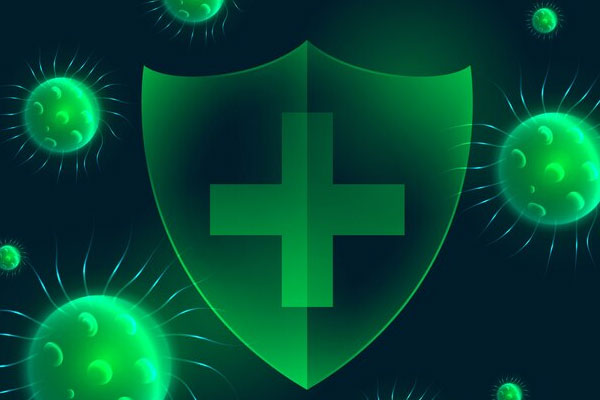
Which is the Best Free Antivirus
In this article, we will dicuss about Which is the Best Free Antivirus for your computer or phone. First, we’ll help you decide if a free antivirus is good enough for you, or if it’s better to go for a paid one that offers more features.
Before we talk about the best free antiviruses for your computer and phone in 2023, let’s talk about some really good paid antiviruses. These ones are great at stopping ransomware, which is a type of cyber attack that can cause a lot of damage. We also suggest reading our detailed guide about the best antiviruses specifically for protecting against ransomware. It’s a helpful read no matter which antivirus you end up choosing.
Is it worth choosing a free antivirus?
Selecting a free antivirus has many perks that make it a great choice for lots of people. First off, it doesn’t cost anything, which means anyone, including students or those on a tight budget, can access cybersecurity without worrying about money. These free programs still provide basic protection against various threats like malware and spyware, covering the essential security needs for your device.
They’re also user-friendly, with easy-to-understand interfaces and simple installation steps, making life easier for people who aren’t very tech-savvy. While they might lack some of the fancy features found in paid versions, free antiviruses get updates to fight new threats, although these updates might not be as frequent or immediate as those for paid versions.
If you’re thinking about going for a free antivirus, there are situations where it’s more than enough for what you need. For instance, if you mostly use the internet for things like browsing, emailing, and streaming music or videos and don’t do a lot of heavy online activities, a free antivirus might be just right. In these cases, the extra features in paid software might not be necessary.
Also, if you’re facing financial difficulties and can’t afford to spend extra money, a free antivirus lets you maintain a certain level of security without any cost. Lastly, if you’re pretty good with tech and know how to safely navigate the internet (like avoiding downloading stuff from sketchy websites), a free antivirus might be all you need to keep your device safe.
While free antivirus programs come with no cost, they do have limitations that might not suit certain users or situations. One major downside is their limited functionality compared to paid versions. Free antivirus programs might lack features like a built-in firewall, advanced ransomware protection, or specific safeguards for online payments. Also, using free versions might mean dealing with constant ads or prompts to upgrade to the premium version. Some of these programs can also slow down your system by not using resources efficiently. Moreover, users of free solutions might face a lack of customer support, and updates may not be as frequent, leaving devices vulnerable to new threats.
On the flip side, there are situations where investing in a paid antivirus is a wise choice. If you perform high-risk activities online, like handling financial transactions or sensitive data, or if you use your device for business purposes, a more comprehensive paid software might provide the extra security you need. Additionally, if you use multiple devices and want consistent protection across all, a paid package could be perfect. Finally, if you require additional features such as a built-in VPN, password manager, or specific protection against certain threats, premium antivirus options often offer these advanced tools.
In the end, choosing between a free antivirus and a paid one depends on what you truly need. If money is tight and you don’t require extensive features, a free antivirus might suffice. However, if safeguarding your data and online activities is crucial, especially if your job relies on cybersecurity, investing in a premium package is well justified. Similar to many things in life, what you receive often corresponds to what you pay. And concerning our online safety, making an investment in robust digital security is frequently worthwhile.
Best Free Antivirus
Avast Free Antivirus
The latest Avast Free Antivirus version introduces several notable features and improvements that enhance the user experience. The user interface has undergone a complete revamp, becoming more user-friendly and straightforward. This redesign makes the software easier to navigate, offering easily accessible features and intuitive controls for a smoother user experience.
One standout addition in this update is the introduction of a dedicated mode for gamers. When activated, this mode automatically silences notifications and optimizes system performance, particularly beneficial when launching resource-intensive games that demand significant computing power. Another valuable inclusion in the latest Avast Free Antivirus is a password manager. This tool helps users efficiently and securely manage and protect their passwords.
Although there are a few reported issues, like occasional performance hiccups and notifications that can be intrusive at times, Avast Free Antivirus remains an effective defense software. It serves as a reliable shield for your system against unknown malware and viruses, offering robust protection against common online threats.
AVG Antivirus Free
AVG AntiVirus Free is a highly respected security software known for its extensive experience in the industry spanning over three decades. This long-standing presence has allowed AVG to continually refine and enhance its security solutions, providing users with robust and dependable protection.
The basic package offers comprehensive security coverage, safeguarding against a wide array of threats such as viruses, spyware, ransomware, and various types of malware. In addition to threat defense, AVG AntiVirus Free also includes features to block dangerous downloads, URLs, and email attachments, ensuring a safer online experience.
Monitoring the performance of your PC is another beneficial aspect of AVG AntiVirus Free. The software provides real-time updates to its antivirus engine, guaranteeing that it stays updated with the latest threat intelligence to effectively identify and neutralize emerging threats, ensuring your protection is always up-to-date.
Moreover, AVG AntiVirus Free serves as an excellent entry point for considering an upgrade to the paid version. The paid version offers additional security tools like remote access control, an advanced firewall, and more, providing even more comprehensive and personalized protection for users seeking enhanced security features.
Avira Free Antivirus
Avira Free AntiVirus is an impressive choice among free antivirus options due to several notable features. One standout aspect is its minimal impact on system performance, ensuring your device runs smoothly while providing protection. Its exceptional threat detection rates, reaching up to 99.7% according to evaluations by AV-TEST, a reputable independent institute in cybersecurity, make it highly reliable.
The user interface of Avira Free AntiVirus is another strength. It’s well-organized and intuitive, simplifying access to different functions and making it user-friendly, even for those less experienced with antivirus software. Avira’s security suite offers robust protection, including specific defenses against phishing and ransomware attacks, which are prevalent and highly dangerous threats in today’s cybersecurity landscape. Additionally, Avira Free AntiVirus provides a VPN with 500 MB of monthly traffic, an added benefit for users seeking secure browsing.
However, one drawback that some users might find bothersome is the abundance of promotional pop-ups and messages advertising other Avira products. This aspect could be considered intrusive or disruptive to the user experience.
Kaspersky Security Cloud Free
In terms of protection, Kaspersky Antivirus is highly effective against a wide range of online threats. It boasts a strong malware detection rate and offers real-time protection, safeguarding your device from viruses, malware, ransomware, and other malicious attacks. However, it’s important to note that the free version may lack some advanced features like privacy protection and secure payment tools, which are typically available in the paid versions of Kaspersky’s antivirus solutions.
Overall, Kaspersky Antivirus’s simplicity, user-friendly interface, and strong protection against online threats make it a compelling choice for users seeking reliable and efficient antivirus software, even though it may not include all the advanced features found in the paid versions. Additionally, its unobtrusive nature with minimal promotional notifications contributes to a smoother user experience.
Windows Defender
Windows Defender, the default antivirus on Windows operating systems, is often overlooked but provides more than adequate protection for many users. While it may be seen as a basic security solution, it effectively safeguards computers against various threats.
Though it might lack the extensive configurability and numerous options found in other antivirus software, Windows Defender shouldn’t be underestimated in terms of its reliability. It offers robust protection against a wide range of threats and is continually updated to enhance its security engine.
One of its notable strengths is its seamless integration with the Windows operating system, making it lightweight and less intrusive compared to some other antivirus programs. This integration ensures consistent security without significantly slowing down system performance or unnecessarily consuming storage space.
For everyday users engaging in typical tasks like browsing the internet, using productivity software, or watching multimedia content, Windows Defender can suffice. Its discreet yet consistent security makes it suitable for users with relatively low-security requirements. In such cases, opting for more complex and resource-intensive security suites might not be necessary, preventing unnecessary strain on the system.
Share your thoughts regarding Which is the Best Free Antivirus in our comments section.
Technology
How to Clear the RAM on iPhone in seconds

How to Clear the RAM on iPhone in seconds
A Quick Guide on How to Clear RAM on iPhone in Seconds :
For iPhone users, ensuring optimal performance is paramount to a seamless user experience. One effective way to achieve this is by freeing up space in the Random Access Memory (RAM), where the device temporarily stores data needed for running applications.
When the RAM is cluttered, your iPhone may experience sluggishness, longer loading times, and even unexpected app closures. In this guide, we’ll explore the simple yet powerful method of clearing RAM on your iPhone to enhance its performance in just a few seconds.
Understanding the Importance of Clearing RAM:
Random Access Memory (RAM) is a crucial component that allows your iPhone to quickly access and process data required by active applications. As you use various apps throughout the day, RAM gradually fills up. When it reaches capacity, your device may start to slow down as it struggles to access the necessary data.
Clearing RAM is akin to providing a breath of fresh air to your iPhone, ensuring it can efficiently handle new tasks, resulting in improved speed and responsiveness.
Quick Reset for Different iPhone Models:
The easiest and most effective way to clear RAM on an iPhone involves performing a quick reset. The method varies slightly depending on the type of iPhone model you own. Follow these steps:
For iPhone Models with Face ID (iPhone X and newer):
- Press and hold the volume down button and the side button simultaneously.
- When the power off slider appears, drag it to the right to turn off your iPhone.
- Wait approximately 30 seconds and then turn the device back on.
For iPhone Models with Touch ID:
- Press and hold the side button until the slider appears.
- If you own the first-generation iPhone SE, press the top button instead.
- Slide to power off and wait for around 30 seconds before turning the device back on.
- By performing this quick reset, you allow your iPhone to clear out unnecessary data from the RAM, giving it a performance boost.
Additional Tips to Free Up RAM:
While the quick reset is a powerful method, there are other proactive steps you can take to optimize your iPhone’s performance and free up RAM:
Close Unused Applications:
Manually close apps that you’re not actively using, as open apps consume RAM resources.
Manage Notifications:
Turn off notifications for apps that aren’t essential. Unnecessary notifications can contribute to RAM usage.
Stay Updated:
Ensure your iPhone is running the latest version of iOS. Updates often include performance enhancements.
Monitor Storage Space:
Keep an eye on your device’s storage capacity. If it’s near capacity, consider deleting unnecessary files or apps.
Battery and Storage Check:
If your iPhone continues to exhibit slow performance, it may be time to check the battery health or free up additional storage space. Contact Apple support for further assistance.
Conclusion:
In just a matter of seconds, you can breathe new life into your iPhone by clearing its RAM. The quick reset method, coupled with proactive measures like closing unused apps and managing notifications, ensures that your device runs smoothly and efficiently.
By understanding the importance of RAM and regularly optimizing its usage, you can enjoy a responsive and high-performing iPhone. Incorporate these simple steps into your routine, and experience the difference in speed and responsiveness on your beloved device.
Technology
How to Share Wifi Password iPhone

How to Share Wifi Password iPhone
How to Share Wifi Password iPhone? Sharing WiFi Password on iPhone
The convenience of automatically connecting to WiFi at home adds a touch of comfort to our daily lives. Sharing this access with friends and guests is a hospitable gesture, making you the ultimate host.
However, it becomes a challenge when you want to connect someone to your WiFi, and either you don’t know the password or it’s too complex to remember. Fear not – sharing WiFi on iPhone to iPhone is a breeze, and we’ll guide you through the process.
Requirements for WiFi Sharing:
Before delving into the steps, let’s go through the essential requirements to seamlessly share WiFi between iPhones:
Both iPhones Need iOS 16 or iOS 17:
Ensure that both your iPhone and your friend’s iPhone are running the latest version of iOS, either iOS 16 or iOS 17. Staying up-to-date is key to accessing the latest features.
Unlocked and Connected iPhone:
Your iPhone must be unlocked and connected to the WiFi network you intend to share. This ensures a smooth sharing process.
Friend’s Contact Information:
Your friend should be listed as a contact in your address book, and their contact information must include the email associated with their Apple ID. This is crucial for the sharing mechanism to work seamlessly.
WiFi Sharing Steps:
Assuming all the prerequisites are met, follow these straightforward steps to share your WiFi password:
Unlock Your iPhone:
Make sure your iPhone is unlocked and connected to the WiFi network you wish to share.
Ask Your Friend to Connect:
Request your friend to go to Settings on their iPhone, navigate to the WiFi section, and select the desired network. At this point, their iPhone should prompt them for the WiFi password.
Share Password:
On your iPhone, a prompt will appear to share the WiFi password with your friend. Click on the ‘Share Password’ button. This initiates the sharing process via AirDrop, and your friend’s iPhone will automatically receive the password.
Connection Confirmation:
Once the password is shared, your friend’s iPhone will display a message confirming the connection. Your friend is now successfully connected to the same WiFi network without needing to know the password.
By following these steps, you’ve not only made the connection process seamless but also maintained the confidentiality of your WiFi password.
Alternative Method: Using a QR Code
In case your friend doesn’t use an iPhone or has an older iOS version, an alternative method involves creating a QR code to share your WiFi password. Here’s how:
Prepare a QR Code:
Visit the QiFi website from your iPhone, enter your WiFi network name and password, and click on the ‘Generate’ button. This generates a QR code representing your WiFi credentials.
Display QR Code to Friend:
When your friend needs to connect, show them the QR code on your iPhone. Regardless of their phone type, they can use their camera to scan the QR code. This automatically recognizes the WiFi credentials and connects them without manual password input.
Conclusion:
Sharing your WiFi password on iPhone has never been simpler. By keeping both iPhones updated, ensuring the proper settings, and following the steps outlined in this guide, you can effortlessly extend your hospitality to friends and guests.
Whether using the direct sharing method or the QR code alternative, the process is user-friendly and secures your WiFi network. Embrace the ease of sharing and enjoy a connected and hospitable environment for everyone.
Technology
How to Improve iPhone Battery Life with iOS 17

How to Improve iPhone Battery Life with iOS 17
How to Improve iPhone Battery Life :
One of the common grievances among iPhone users revolves around the device’s battery life. Many users find that their iPhones don’t hold a charge as well as other high-end smartphones. While the capacity of the phone’s components may contribute to this issue, there are adjustments and tricks within the iPhone settings that can help extend battery life.
In this detailed guide, we will explore various strategies for improving iPhone battery life, specifically focusing on iOS 17.
Optimizing Screen Features:
One of the prominent features impacting battery life is the always-on screen, particularly on newer devices. To address this, users can disable the always-on screen feature by navigating to Settings, selecting ‘Display and Brightness,’ and deactivating it.
This adjustment can significantly reduce battery drainage, especially for those who don’t find this feature essential.
Managing Screen Brightness:
Another factor affecting battery life is screen brightness. Excessive brightness can lead to faster battery depletion. To address this, ensure that the iPhone’s automatic screen brightness adjustment feature is activated. Users can access this setting by going to ‘Settings,’ selecting ‘Display and Brightness,’ and enabling the ‘Auto-Brightness’ option.
By allowing the phone to adjust brightness based on ambient lighting conditions, users can extend battery life considerably.
Addressing Haptic Feedback:
The haptic feedback of the keyboard, also known as the haptic keyboard, can contribute to unnecessary energy consumption. To conserve energy, users can disable this feature by accessing the iPhone settings. Navigate to ‘Settings,’ choose ‘Sounds and Vibrations,’ then proceed to ‘Keyboard Feedback.’ Here, users can disable the ‘Vibration’ option, minimizing the battery impact of haptic feedback.
Background App Refresh:
One significant feature that can drain battery life is Background App Refresh. While this feature ensures that apps are updated in the background, it can be a resource-intensive process. Users can manage Background App Refresh by going to ‘Settings,’ selecting ‘General,’ and choosing ‘Background App Refresh.’ Here, users can either disable the feature entirely or customize it for specific apps, optimizing battery performance.
App Notifications:
Constant app notifications can contribute to battery drain. Users can conserve battery life by managing app notifications. Navigate to ‘Settings,’ select ‘Notifications,’ and review and adjust notification settings for each app. Disabling unnecessary notifications can help minimize background activities and preserve battery power.
Location Services:
Location services, while useful, can significantly impact battery life. Users can manage location services by going to ‘Settings,’ selecting ‘Privacy,’ and choosing ‘Location Services.’ Here, users can either disable location services entirely or customize settings for individual apps. Turning off location services for non-essential apps can lead to substantial energy savings.
Updates and Background Activities:
Ensuring that the iPhone is running the latest iOS version is crucial for optimal battery performance. Apple frequently releases updates that include bug fixes and optimizations. Additionally, keeping apps updated can address potential performance issues that may impact battery life. Users can check for updates in ‘Settings’ under the ‘General’ section.
Manage Widgets:
Widgets on the iPhone’s home screen can provide quick access to information but may consume unnecessary power if not managed efficiently. Users can customize and remove widgets by entering ‘Edit Home Screen’ mode. Removing widgets that are not frequently used can contribute to improved battery efficiency.
Limit Background Processes:
iOS 17 provides users with the ability to limit the number of background processes running on the device. To manage this, go to ‘Settings,’ select ‘General,’ and choose ‘Background App Management.’ Here, users can set limitations on background processes, ensuring that only essential activities are running when the device is not in use.
Optimize Mail Settings:
Fetching emails frequently can contribute to battery drain. Users can optimize mail settings by going to ‘Settings,’ selecting ‘Mail,’ and choosing ‘Accounts.’ Here, users can adjust the frequency of mail fetching or switch to manual fetching for non-essential accounts, conserving battery power.
Conclusion:
Improving iPhone battery life with iOS 17 involves a combination of adjusting settings, managing features, and adopting efficient practices. By following the detailed tips outlined in this guide, users can optimize their iPhone’s battery performance and enjoy extended usage between charges.
Whether it’s fine-tuning screen settings, managing app activities, or staying up-to-date with software updates, these strategies empower users to make the most out of their iPhone’s battery life. Incorporate these practices into your routine, and experience a more efficient and long-lasting iPhone battery performance with iOS 17.
-

 Travel9 months ago
Travel9 months agoBest Spinning Rod for Bass 2024
-

 Technology9 months ago
Technology9 months agoBest Lure for Trout 2024
-

 Travel9 months ago
Travel9 months agoBest Hunting and Fishing Clothing 2024
-

 Travel9 months ago
Travel9 months agoBest Robot Vacuum Cleaners 2024
-

 Technology9 months ago
Technology9 months agoBest Floats for Night Fishing
-

 News6 months ago
News6 months agoValentine’s Deals
-

 Technology9 months ago
Technology9 months agoBest Twisters for Fishing 2024
-

 Travel9 months ago
Travel9 months agoBest Spinning Fishing Reels for Bass 2024




















