Technology
Which iPad should I buy?
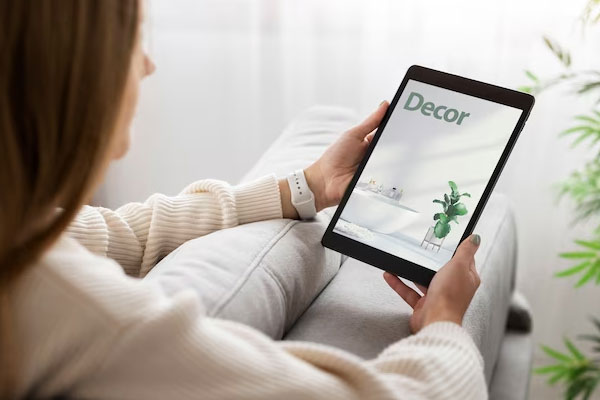
Which iPad should I buy?
Which iPad should I buy? In the vast landscape of tablets, Apple’s iPads consistently stand out, redefining the user experience. With a range of models catering to different needs and budgets, making the right choice can be pivotal.
This guide aims to simplify the decision-making process by highlighting the strengths of various iPad models and steering users away from less favorable options.
The Apple iPad Lineup: An Overview
Which iPad should I buy? Apple regularly introduces new iPad models to the market, showcasing innovation and enhancing user satisfaction. Currently, four primary iPad models are available, spanning five sizes. However, not all iPads are created equal, and careful consideration is required to ensure a worthwhile investment. Let’s delve into the specifics of each model and identify which ones are worth considering.
1. iPad 10.2 2021 – Affordable and Versatile
The basic iPad 10.2, recently refreshed with the 9th generation, has earned its status as the most popular tablet in Apple’s lineup. Combining affordability with commendable components, this model features a 10.2-inch Liquid Retina screen with True Tone technology and support for the first-generation Apple Pencil. The inclusion of a classic Home button with Touch ID adds a familiar touch.
Powered by the Apple A13 Bionic processor, shared with iPhone 11 models, and supported by 3 GB of RAM, the iPad 10.2 provides a seamless experience for various tasks. Storage options range from 64 GB to 256 GB, with additional choices for a 4G LTE network modem and a built-in GPS module. Ideal for reading, browsing, gaming, and educational purposes, the iPad 10.2 2021 stands out as an affordable and versatile option.
2. iPad mini 2021 – Flagship Components in a Compact Form
The iPad mini, revamped in 2021, presents a compact yet powerful option. With an 8.3-inch Liquid Retina screen featuring True Tone technology and a wide P3 color gamut, this model boasts flagship components, including the Apple A15 Bionic processor from the iPhone 13. Support for the second-generation Apple Pencil adds to its appeal.
Featuring a design reminiscent of iPad Pro and iPad Air from 2020, the iPad mini offers 64 GB or 256 GB of built-in storage, with an option for a 4G LTE network modem. Despite its smaller size, the iPad mini now competes favorably with larger iPads, making it an excellent choice for those who prefer a more compact device or for children.
3. iPad Air 2020 – Performance at a Decent Price
Positioned as the affordable iPad Pro, the iPad Air 2020 boasts a sleek design with Touch ID integrated into the power button. The device is powered by the Apple A14 Bionic processor, the same chip found in the iPhone 12. The 10.9-inch IPS LCD display supports True Tone and a wide color gamut, functioning seamlessly with the Apple Pencil 2.
Distinguishing itself with a USB Type C port, the iPad Air 2020 offers configurations with 64 GB or 256 GB of storage, along with options for a 4G LTE network modem and a GPS module. Positioned as a compromise between performance and price, this iPad is recommended for gamers and more advanced users.
4. iPad Pro 2018 – A Compelling Older Model
Although the iPad Pro from 2018 is the oldest model on the list, it remains a compelling choice. Featuring the powerful Apple A12X processor, a Liquid Retina screen with ProMotion, and support for the second-generation Apple Pencil and Magic Keyboard, the iPad Pro 2018 delivers a robust performance.
Despite being discontinued by Apple, the iPad Pro 2018 is still available through selected resellers. With prices starting from around PLN 3,300, this model is particularly recommended for graphic designers and users seeking a laptop replacement with an iPad.
5. iPad Pro 2021 – Cutting-Edge Features at a Premium Price
The iPad Pro 2021 stands as the latest and most advanced tablet in Apple’s lineup. Unveiled in April 2021, these tablets are the first to feature the Apple M1 processor, known from MacBook Air, MacBook Pro, and Mac mini. Available in 11-inch and 12.9-inch models, the latter boasts a Mini-LED screen called Liquid Retina XDR.
Retaining a bezel-less design with Face ID, the iPad Pro 2021 introduces a 5G network modem as an option, making it compatible with the latest generation of networks. While offering cutting-edge components, exceptional screens, modern communication systems, and excellent camera capabilities, the iPad Pro 2021 comes with a premium price tag. Starting from PLN 3,899 for the 11-inch version, this tablet is tailored for artists, graphic designers, and photographers.
Models to Avoid: Not Worth the Investment
While certain iPad models excel in various aspects, there are older models that are no longer worth considering due to outdated specifications and uncompetitive features. Here are some models that users are advised to avoid:
1. iPad mini 2019 – A Relic of the Past
Although officially withdrawn from Apple’s offer, the iPad mini 2019 may still be found in various online stores. Featuring a 7.9-inch Retina screen and the Apple A12 Bionic processor, it offers a classic look with a Home button and Touch ID. However, with a limited screen size and relatively outdated specifications, opting for the newer and larger iPad 10.2 2020 is recommended.
2. iPad Air 2019 – Unprofitable Choice
The iPad Air 2019, almost identical to the much cheaper iPad 10.2 2020, is currently considered an unprofitable choice. Despite a slightly larger screen, the price difference is substantial, making the iPad 10.2 2020 a more reasonable option for users seeking a budget-friendly yet effective tablet.
3. iPad 10.2 2020 – Better Alternatives Available
The iPad 10.2 2020, while being the last model officially sold, may present performance challenges and limitations when handling multiple applications simultaneously. With the refreshed version from 2021 available, it is advisable to opt for the newer model for a more satisfactory and enduring experience.
Conclusion
Choosing the right iPad involves a careful assessment of individual needs, preferences, and budget constraints. The diverse lineup caters to various user profiles, ensuring there’s an iPad for everyone. Whether opting for the budget-friendly iPad 10.2 2021, the compact iPad mini 2021, the performance-oriented iPad Air 2020, the cost-effective iPad Pro 2018, or the cutting-edge iPad Pro 2021, users are encouraged to make an informed decision based on their specific requirements.
By avoiding outdated models, users can ensure a satisfying and future-proof tablet experience with Apple’s iconic devices. Share your thoughts and views in the comments below regarding Which iPad should I buy?
Technology
How to Clear the RAM on iPhone in seconds

How to Clear the RAM on iPhone in seconds
A Quick Guide on How to Clear RAM on iPhone in Seconds :
For iPhone users, ensuring optimal performance is paramount to a seamless user experience. One effective way to achieve this is by freeing up space in the Random Access Memory (RAM), where the device temporarily stores data needed for running applications.
When the RAM is cluttered, your iPhone may experience sluggishness, longer loading times, and even unexpected app closures. In this guide, we’ll explore the simple yet powerful method of clearing RAM on your iPhone to enhance its performance in just a few seconds.
Understanding the Importance of Clearing RAM:
Random Access Memory (RAM) is a crucial component that allows your iPhone to quickly access and process data required by active applications. As you use various apps throughout the day, RAM gradually fills up. When it reaches capacity, your device may start to slow down as it struggles to access the necessary data.
Clearing RAM is akin to providing a breath of fresh air to your iPhone, ensuring it can efficiently handle new tasks, resulting in improved speed and responsiveness.
Quick Reset for Different iPhone Models:
The easiest and most effective way to clear RAM on an iPhone involves performing a quick reset. The method varies slightly depending on the type of iPhone model you own. Follow these steps:
For iPhone Models with Face ID (iPhone X and newer):
- Press and hold the volume down button and the side button simultaneously.
- When the power off slider appears, drag it to the right to turn off your iPhone.
- Wait approximately 30 seconds and then turn the device back on.
For iPhone Models with Touch ID:
- Press and hold the side button until the slider appears.
- If you own the first-generation iPhone SE, press the top button instead.
- Slide to power off and wait for around 30 seconds before turning the device back on.
- By performing this quick reset, you allow your iPhone to clear out unnecessary data from the RAM, giving it a performance boost.
Additional Tips to Free Up RAM:
While the quick reset is a powerful method, there are other proactive steps you can take to optimize your iPhone’s performance and free up RAM:
Close Unused Applications:
Manually close apps that you’re not actively using, as open apps consume RAM resources.
Manage Notifications:
Turn off notifications for apps that aren’t essential. Unnecessary notifications can contribute to RAM usage.
Stay Updated:
Ensure your iPhone is running the latest version of iOS. Updates often include performance enhancements.
Monitor Storage Space:
Keep an eye on your device’s storage capacity. If it’s near capacity, consider deleting unnecessary files or apps.
Battery and Storage Check:
If your iPhone continues to exhibit slow performance, it may be time to check the battery health or free up additional storage space. Contact Apple support for further assistance.
Conclusion:
In just a matter of seconds, you can breathe new life into your iPhone by clearing its RAM. The quick reset method, coupled with proactive measures like closing unused apps and managing notifications, ensures that your device runs smoothly and efficiently.
By understanding the importance of RAM and regularly optimizing its usage, you can enjoy a responsive and high-performing iPhone. Incorporate these simple steps into your routine, and experience the difference in speed and responsiveness on your beloved device.
Technology
How to Share Wifi Password iPhone

How to Share Wifi Password iPhone
How to Share Wifi Password iPhone? Sharing WiFi Password on iPhone
The convenience of automatically connecting to WiFi at home adds a touch of comfort to our daily lives. Sharing this access with friends and guests is a hospitable gesture, making you the ultimate host.
However, it becomes a challenge when you want to connect someone to your WiFi, and either you don’t know the password or it’s too complex to remember. Fear not – sharing WiFi on iPhone to iPhone is a breeze, and we’ll guide you through the process.
Requirements for WiFi Sharing:
Before delving into the steps, let’s go through the essential requirements to seamlessly share WiFi between iPhones:
Both iPhones Need iOS 16 or iOS 17:
Ensure that both your iPhone and your friend’s iPhone are running the latest version of iOS, either iOS 16 or iOS 17. Staying up-to-date is key to accessing the latest features.
Unlocked and Connected iPhone:
Your iPhone must be unlocked and connected to the WiFi network you intend to share. This ensures a smooth sharing process.
Friend’s Contact Information:
Your friend should be listed as a contact in your address book, and their contact information must include the email associated with their Apple ID. This is crucial for the sharing mechanism to work seamlessly.
WiFi Sharing Steps:
Assuming all the prerequisites are met, follow these straightforward steps to share your WiFi password:
Unlock Your iPhone:
Make sure your iPhone is unlocked and connected to the WiFi network you wish to share.
Ask Your Friend to Connect:
Request your friend to go to Settings on their iPhone, navigate to the WiFi section, and select the desired network. At this point, their iPhone should prompt them for the WiFi password.
Share Password:
On your iPhone, a prompt will appear to share the WiFi password with your friend. Click on the ‘Share Password’ button. This initiates the sharing process via AirDrop, and your friend’s iPhone will automatically receive the password.
Connection Confirmation:
Once the password is shared, your friend’s iPhone will display a message confirming the connection. Your friend is now successfully connected to the same WiFi network without needing to know the password.
By following these steps, you’ve not only made the connection process seamless but also maintained the confidentiality of your WiFi password.
Alternative Method: Using a QR Code
In case your friend doesn’t use an iPhone or has an older iOS version, an alternative method involves creating a QR code to share your WiFi password. Here’s how:
Prepare a QR Code:
Visit the QiFi website from your iPhone, enter your WiFi network name and password, and click on the ‘Generate’ button. This generates a QR code representing your WiFi credentials.
Display QR Code to Friend:
When your friend needs to connect, show them the QR code on your iPhone. Regardless of their phone type, they can use their camera to scan the QR code. This automatically recognizes the WiFi credentials and connects them without manual password input.
Conclusion:
Sharing your WiFi password on iPhone has never been simpler. By keeping both iPhones updated, ensuring the proper settings, and following the steps outlined in this guide, you can effortlessly extend your hospitality to friends and guests.
Whether using the direct sharing method or the QR code alternative, the process is user-friendly and secures your WiFi network. Embrace the ease of sharing and enjoy a connected and hospitable environment for everyone.
Technology
How to Improve iPhone Battery Life with iOS 17

How to Improve iPhone Battery Life with iOS 17
How to Improve iPhone Battery Life :
One of the common grievances among iPhone users revolves around the device’s battery life. Many users find that their iPhones don’t hold a charge as well as other high-end smartphones. While the capacity of the phone’s components may contribute to this issue, there are adjustments and tricks within the iPhone settings that can help extend battery life.
In this detailed guide, we will explore various strategies for improving iPhone battery life, specifically focusing on iOS 17.
Optimizing Screen Features:
One of the prominent features impacting battery life is the always-on screen, particularly on newer devices. To address this, users can disable the always-on screen feature by navigating to Settings, selecting ‘Display and Brightness,’ and deactivating it.
This adjustment can significantly reduce battery drainage, especially for those who don’t find this feature essential.
Managing Screen Brightness:
Another factor affecting battery life is screen brightness. Excessive brightness can lead to faster battery depletion. To address this, ensure that the iPhone’s automatic screen brightness adjustment feature is activated. Users can access this setting by going to ‘Settings,’ selecting ‘Display and Brightness,’ and enabling the ‘Auto-Brightness’ option.
By allowing the phone to adjust brightness based on ambient lighting conditions, users can extend battery life considerably.
Addressing Haptic Feedback:
The haptic feedback of the keyboard, also known as the haptic keyboard, can contribute to unnecessary energy consumption. To conserve energy, users can disable this feature by accessing the iPhone settings. Navigate to ‘Settings,’ choose ‘Sounds and Vibrations,’ then proceed to ‘Keyboard Feedback.’ Here, users can disable the ‘Vibration’ option, minimizing the battery impact of haptic feedback.
Background App Refresh:
One significant feature that can drain battery life is Background App Refresh. While this feature ensures that apps are updated in the background, it can be a resource-intensive process. Users can manage Background App Refresh by going to ‘Settings,’ selecting ‘General,’ and choosing ‘Background App Refresh.’ Here, users can either disable the feature entirely or customize it for specific apps, optimizing battery performance.
App Notifications:
Constant app notifications can contribute to battery drain. Users can conserve battery life by managing app notifications. Navigate to ‘Settings,’ select ‘Notifications,’ and review and adjust notification settings for each app. Disabling unnecessary notifications can help minimize background activities and preserve battery power.
Location Services:
Location services, while useful, can significantly impact battery life. Users can manage location services by going to ‘Settings,’ selecting ‘Privacy,’ and choosing ‘Location Services.’ Here, users can either disable location services entirely or customize settings for individual apps. Turning off location services for non-essential apps can lead to substantial energy savings.
Updates and Background Activities:
Ensuring that the iPhone is running the latest iOS version is crucial for optimal battery performance. Apple frequently releases updates that include bug fixes and optimizations. Additionally, keeping apps updated can address potential performance issues that may impact battery life. Users can check for updates in ‘Settings’ under the ‘General’ section.
Manage Widgets:
Widgets on the iPhone’s home screen can provide quick access to information but may consume unnecessary power if not managed efficiently. Users can customize and remove widgets by entering ‘Edit Home Screen’ mode. Removing widgets that are not frequently used can contribute to improved battery efficiency.
Limit Background Processes:
iOS 17 provides users with the ability to limit the number of background processes running on the device. To manage this, go to ‘Settings,’ select ‘General,’ and choose ‘Background App Management.’ Here, users can set limitations on background processes, ensuring that only essential activities are running when the device is not in use.
Optimize Mail Settings:
Fetching emails frequently can contribute to battery drain. Users can optimize mail settings by going to ‘Settings,’ selecting ‘Mail,’ and choosing ‘Accounts.’ Here, users can adjust the frequency of mail fetching or switch to manual fetching for non-essential accounts, conserving battery power.
Conclusion:
Improving iPhone battery life with iOS 17 involves a combination of adjusting settings, managing features, and adopting efficient practices. By following the detailed tips outlined in this guide, users can optimize their iPhone’s battery performance and enjoy extended usage between charges.
Whether it’s fine-tuning screen settings, managing app activities, or staying up-to-date with software updates, these strategies empower users to make the most out of their iPhone’s battery life. Incorporate these practices into your routine, and experience a more efficient and long-lasting iPhone battery performance with iOS 17.
-

 Travel9 months ago
Travel9 months agoBest Spinning Rod for Bass 2024
-

 Technology9 months ago
Technology9 months agoBest Lure for Trout 2024
-

 Travel9 months ago
Travel9 months agoBest Hunting and Fishing Clothing 2024
-

 Travel9 months ago
Travel9 months agoBest Robot Vacuum Cleaners 2024
-

 Technology9 months ago
Technology9 months agoBest Floats for Night Fishing
-

 News6 months ago
News6 months agoValentine’s Deals
-

 Technology9 months ago
Technology9 months agoBest Twisters for Fishing 2024
-

 Travel9 months ago
Travel9 months agoBest Spinning Fishing Reels for Bass 2024




















